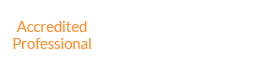Pain-free Guide: Setting up Your Twitter Account
Setting up Your Twitter Account Guide
 I was at a seminar lately and the topic of Twitter came up and I was surprised how many people there did not know or understand Twitter. So, I said I when I get a chance, I would give a brief outline on how to set up a twitter account on my blog. So here it goes.
I was at a seminar lately and the topic of Twitter came up and I was surprised how many people there did not know or understand Twitter. So, I said I when I get a chance, I would give a brief outline on how to set up a twitter account on my blog. So here it goes.
Setting up your Twitter account isn’t that tough – in fact it’s probably much easier than fixing your washer or that oil leak in your car. But, if you’re not very tech-savvy, here is a quick guide to setting up your Twitter account:
How to set up your account
1) Visit Twitter.com, and then click on the button “Get Started-Join!”
2) Enter a username you want, a good password, followed by email address. Click on “I accept. Generate my account” button.
3) Twitter then will ask if you would like to check if your friends are already on Twitter. It will access your Gmail account (if you have one) and search for you.
4) To tweak your account settings, go to your Twitter home page, i.e., Twitter.com/username. Now, click on Settings link. Enter your name in “Name” field. Ensure to set “Time Zone” field set properly.
5) Do not tick “Protect my updates” unless you want only those people that have been approved by you to get your updates. If you want to make your tweets public, leave this unchecked.
6) Upload a photo of yourself. Click on Picture tab now, select the file, and click on save button.
Your account has now open and is ready to send or receive your first twitter.
Why not make use of Twitter on the go and connect it to your mobile phone? This will enable you to receive updates from the people you are following and send your updates. This all can be done via text messaging.
Again, below Settings link, click the Devices tab. Now, enter your mobile number and click the save button. You will get a unique code to continue the registration. Now text the message code to the number that Twitter will provide you from your mobile phone. Once it’s all set, Twitter will confirm your device as registered.
Now, save the same mobile phone number under contact named “Twitter.” Now each time you want to send a Twitter update, just text it to this number.
Now you’re all set up to Tweet! Give it a try today – next time, I’ll give you more tips and tricks to help you start tweeting!